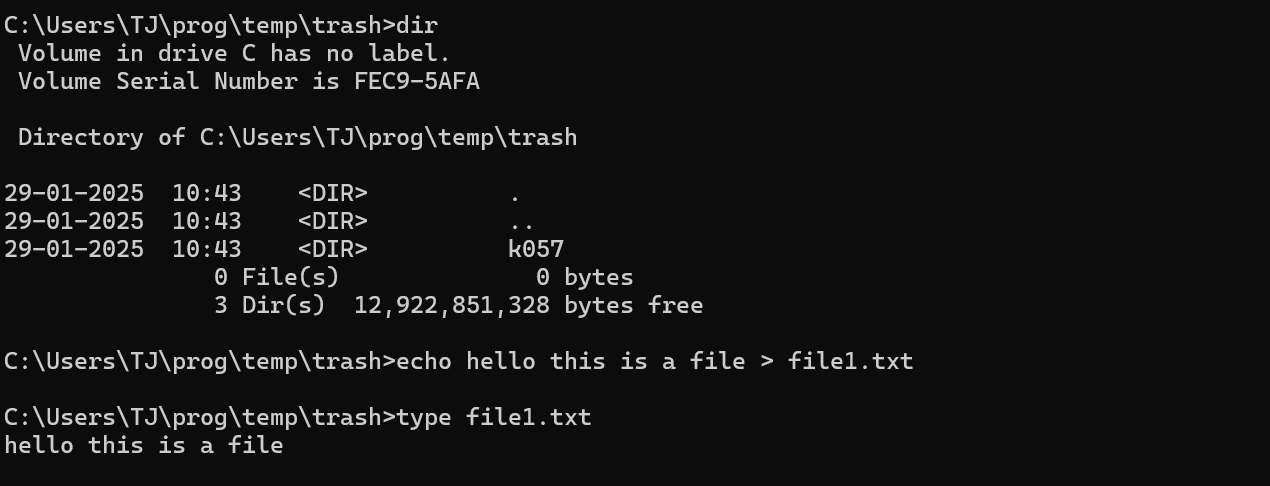EXPERIMENT 1: 64-bit vs 32-bit Operating Systems
Q) What do you mean by 64-bit operating system and how does it differ from 32-bit operating systems in various aspects like performance and timing?
-
Memory Addressing:
- A 32-bit OS can address a maximum of 2^32 memory locations, equating to 4 GB of RAM (although certain systems may limit this further).
- A 64-bit OS can theoretically address 2^64 memory locations, or 18.4 million TB of RAM, offering a massive increase in memory addressability.
-
Performance:
- With a 64-bit OS, memory-intensive applications (like large databases, virtual machines, and advanced video editing software) can run more efficiently, as there is more addressable memory available.
- In a 32-bit OS, once the system runs out of addressable memory, performance significantly degrades, and applications may crash or fail to execute properly.
-
Data Processing:
- A 32-bit processor can handle 32 bits of data at once, limiting the amount of data processed in a single clock cycle, thereby constraining performance, especially for complex applications.
- A 64-bit processor can handle 64 bits of data at once, enabling faster execution of instructions and improved processing for large datasets.
-
Clock Cycles:
- In a 32-bit OS, the processor handles smaller chunks of data, meaning operations may take more clock cycles to complete.
- In a 64-bit OS, the processor can handle larger chunks of data in one cycle, reducing the number of clock cycles for certain operations, though the exact effect depends on the application.
Commands to Execute in CMD:
Here are the steps and associated commands for the task list:
-
Create a directory or folder, change directory:
-
Command to create a folder:
mkdir NewFolder -
Command to change directory:
cd NewFolder
-
-
Create a file in the above folder:
-
Command to create a file:
echo.> file.txt
-
-
Type some data in the file created:
-
Command to edit the file:
notepad file.txt
-
-
Read the data:
-
Command to read the file:
type file.txt
-
-
Rename the file and folder:
-
Command to rename a file:
ren file.txt newfile.txt -
Command to rename a folder:
ren NewFolder NewFolderRenamed
-
-
Create second folder and copy file from first folder to the second folder:
-
Command to create a second folder:
mkdir SecondFolder -
Command to copy file:
copy newfile.txt SecondFolder\
-
-
Delete folder:
-
Command to delete a folder:
rmdir NewFolderRenamed
-
-
Open an application:
-
Command to open Notepad:
start notepad
-
-
Close an application:
-
Command to close an application (for Notepad):
taskkill /IM notepad.exe
-
-
Access different drives:
-
Command to switch drives:
D: (for drive D)
- Create 2 files and compare them (FC: File Compare):
-
Command to create two files:
echo Hello > file1.txt echo Hello > file2.txt -
Command to compare them:
fc file1.txt file2.txt
- Network troubleshooting (IPCONFIG):
-
Command to display IP configuration:
ipconfig
- NETSTAT command in CMD:
-
Command to view network connections:
netstat
- PING command:
-
Command to ping an address:
ping www.google.com
- TRACERT nmims.edu:
-
Command for trace route:
tracert nmims.edu
- SYSTEMINFO:
-
Command to display system information:
systeminfo
- SFC (System File Checker):
-
Command to check for system file integrity:
sfc /scannow
- Tasklist command:
-
Command to list running tasks:
tasklist
- Shutdown using CMD:
-
Command to shutdown the system:
shutdown /s