Android Currency Converter App - Detailed Explanation
This project is a simple currency converter application that allows users to input an amount in INR and convert it into various currencies such as Dollars, Yens, Pounds, and Bhat.
The structure of the app involves the following key components:
-
MainActivity: The entry point of the app where the user can choose between different types of conversions (Currency, Time, Speed, and Temperature). In this case, we focus on the Currency conversion.
-
Currency Activity: This activity handles the currency conversion. It lets users input an amount, select the target currency, and display the converted value.
-
XML Layouts: These define the user interface elements for the activities. We have XML files for the main screen and currency conversion screen.
-
Java Code: Implements the logic for handling user input, converting the currency, and displaying the result.
1. Project Structure
The overall structure of the project is as follows:
- src
- MainActivity.java
- Currency.java
- res
- layout
- activity_main.xml
- currency.xml
- values
- strings.xml
- mipmap
- ic_launcher.xml
2. XML Layouts for Structures
activity_main.xml - Main Screen Layout
This XML file defines the layout for the main screen where users select which type of conversion they want to perform.
<?xml version="1.0" encoding="utf-8"?>
<RelativeLayout xmlns:android="http://schemas.android.com/apk/res/android"
xmlns:app="http://schemas.android.com/apk/res-auto"
xmlns:tools="http://schemas.android.com/tools"
android:layout_width="match_parent"
android:layout_height="match_parent"
tools:context=".MainActivity"
android:padding="20dp"
android:orientation="vertical">
<!-- Title -->
<TextView
android:layout_width="wrap_content"
android:layout_height="wrap_content"
android:layout_centerHorizontal="true"
android:width="450dp"
android:background="#673AB7"
android:gravity="center"
android:padding="25dp"
android:text="Converter"
android:textColor="@color/white"/>
<!-- Buttons for each type of conversion -->
<LinearLayout
android:layout_width="match_parent"
android:layout_height="wrap_content"
android:layout_centerHorizontal="true"
android:gravity="center"
android:paddingTop="100dp"
android:orientation="vertical">
<!-- Currency Button -->
<Button
android:id="@+id/currency"
android:layout_width="200dp"
android:layout_height="60dp"
android:text="Currency"/>
<!-- Time Button -->
<Button
android:id="@+id/time"
android:layout_width="200dp"
android:layout_height="60dp"
android:text="Time"/>
<!-- Speed Button -->
<Button
android:id="@+id/speed"
android:layout_width="200dp"
android:layout_height="60dp"
android:text="Speed"/>
<!-- Temperature Button -->
<Button
android:id="@+id/Temperature"
android:layout_width="200dp"
android:layout_height="60dp"
android:text="Temperature"/>
</LinearLayout>
</RelativeLayout>- RelativeLayout is used as the root layout, which is flexible and allows for easy positioning of elements.
- TextView at the top displays the title “Converter” in a centered, stylized text box.
- A LinearLayout contains four Button elements for Currency, Time, Speed, and Temperature conversions.
currency.xml - Currency Conversion Layout
This XML file defines the layout for the Currency conversion screen, where the user inputs an amount and selects a target currency to convert to.
<?xml version="1.0" encoding="utf-8"?>
<RelativeLayout xmlns:android="http://schemas.android.com/apk/res/android"
xmlns:tools="http://schemas.android.com/tools"
android:layout_width="match_parent"
android:layout_height="match_parent"
tools:context=".Currency"
android:padding="20dp">
<!-- Title -->
<TextView
android:layout_width="wrap_content"
android:layout_height="wrap_content"
android:layout_centerHorizontal="true"
android:width="450dp"
android:background="#673AB7"
android:gravity="center"
android:padding="25dp"
android:text="Currency"
android:textColor="@color/white"/>
<!-- Input fields and UI elements -->
<LinearLayout
android:layout_width="match_parent"
android:layout_height="wrap_content"
android:layout_centerHorizontal="true"
android:gravity="center"
android:paddingTop="100dp"
android:orientation="vertical">
<!-- Instruction Text -->
<TextView
android:layout_width="wrap_content"
android:layout_height="wrap_content"
android:text="Enter the Currency in INR"
android:padding="15dp"/>
<!-- User input field for amount -->
<EditText
android:id="@+id/editTextNumberDecimal"
android:layout_width="match_parent"
android:layout_height="match_parent"
android:inputType="number"
android:hint="Enter the amount here"/>
<!-- Instruction Text -->
<TextView
android:layout_width="wrap_content"
android:layout_height="wrap_content"
android:text="Select the Currency to be converted"
android:padding="15dp"/>
<!-- Spinner to choose target currency -->
<Spinner
android:id="@+id/spinner"
android:layout_width="match_parent"
android:layout_height="70dp"/>
<!-- Output Text to display the conversion result -->
<TextView
android:id="@+id/output"
android:layout_width="wrap_content"
android:layout_height="wrap_content"
android:layout_centerHorizontal="true"
android:gravity="center"
android:padding="15dp"
android:text="Output"/>
</LinearLayout>
</RelativeLayout>- TextView is used to display instructions and the result.
- EditText allows the user to input the amount of money they wish to convert.
- Spinner is used to display a dropdown menu for selecting the currency to convert to.
- The output TextView displays the result of the conversion.
3. Java Code Explanation
MainActivity.java - Main Activity Logic
package com.example.m1k057;
import android.content.Intent;
import android.os.Bundle;
import android.view.View;
import android.widget.Button;
import androidx.appcompat.app.AppCompatActivity;
public class MainActivity extends AppCompatActivity {
@Override
protected void onCreate(Bundle savedInstanceState) {
super.onCreate(savedInstanceState);
setContentView(R.layout.activity_main);
// Find the Currency button by its ID
Button currencyButton = findViewById(R.id.currency);
// Set an onClickListener to start the Currency activity when the button is clicked
currencyButton.setOnClickListener(new View.OnClickListener() {
@Override
public void onClick(View v) {
// Create an Intent to start the Currency activity
Intent intent = new Intent(MainActivity.this, Currency.class);
// Start the Currency activity
startActivity(intent);
}
});
}
}- onCreate: This method is called when the MainActivity is created. It sets the layout to
activity_main.xml. - currencyButton: The button in
activity_main.xmlis linked to this variable usingfindViewById(). - setOnClickListener: This listens for clicks on the button. When the button is clicked, the app starts the
Currencyactivity via an Intent.
Currency.java - Currency Conversion Logic
package com.example.m1k057;
import android.os.Bundle;
import android.view.View;
import android.widget.AdapterView;
import android.widget.ArrayAdapter;
import android.widget.EditText;
import android.widget.Spinner;
import android.widget.TextView;
import androidx.appcompat.app.AppCompatActivity;
public class Currency extends AppCompatActivity {
// declaring objects for all the entities defined in xml
private EditText inputAmount;
private Spinner currencySpinner;
private TextView output;
@Override
protected void onCreate(Bundle savedInstanceState) {
super.onCreate(savedInstanceState);
setContentView(R.layout.currency);
// Initialize UI components
inputAmount = findViewById(R.id.editTextNumberDecimal);
currencySpinner = findViewById(R.id.spinner);
output = findViewById(R.id.output);
// Set up the currency spinner with available options from strings.xml
ArrayAdapter<CharSequence> adapter = ArrayAdapter.createFromResource(this, R.array.currency, android.R.layout.simple_spinner_item);
adapter.setDropDownViewResource(android.R.layout.simple_spinner_dropdown_item);
currencySpinner.setAdapter(adapter);
// Set up the spinner item selection listener
currencySpinner.setOnItemSelectedListener(new AdapterView.OnItemSelectedListener() {
@Override
public void onItemSelected(AdapterView<?> parent, View view, int position, long id) {
// When an item is selected, call convertCurrency
convertCurrency();
}
@Override
public void onNothingSelected(AdapterView<?> parent) {}
});
}
Outputs
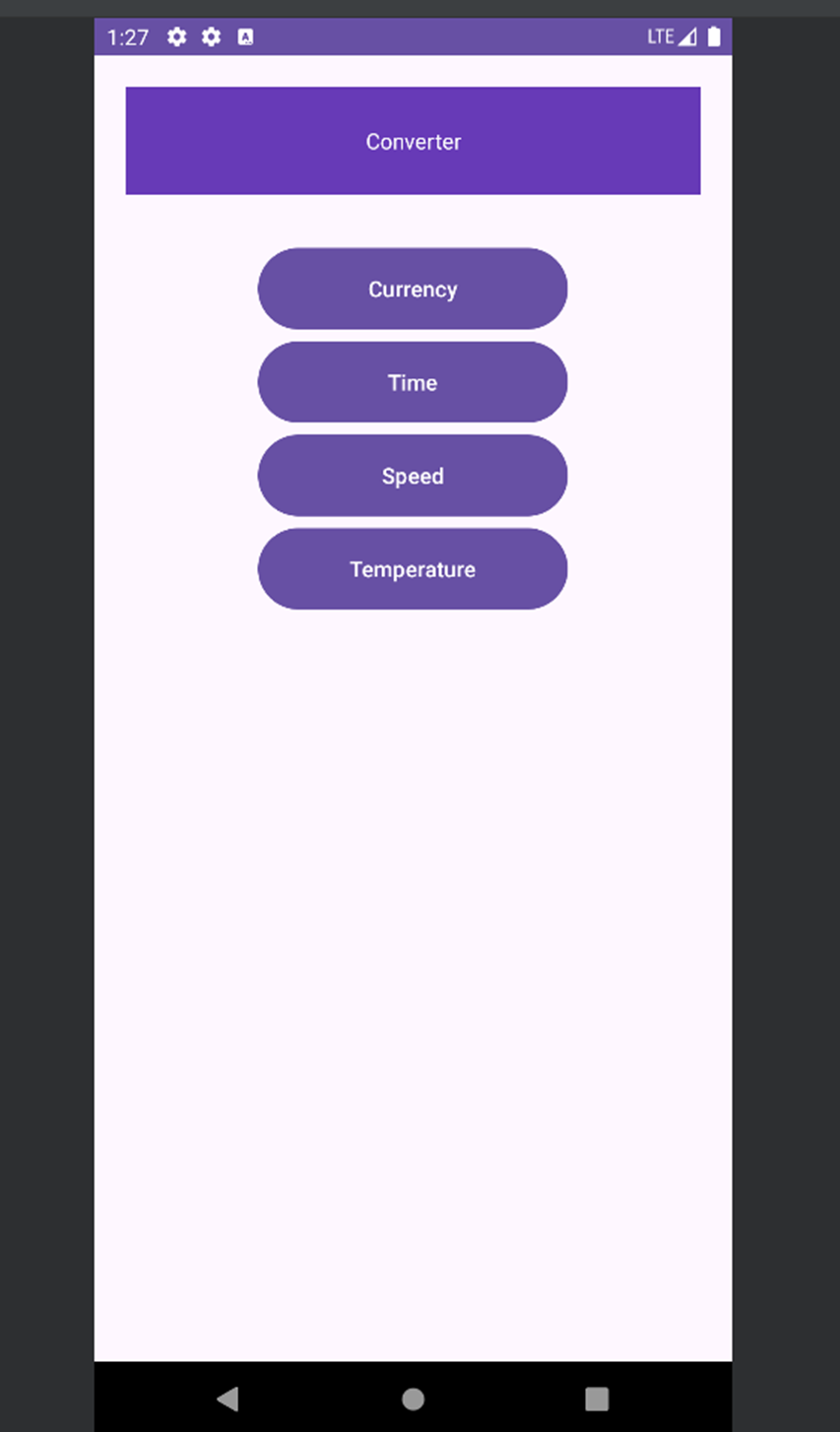
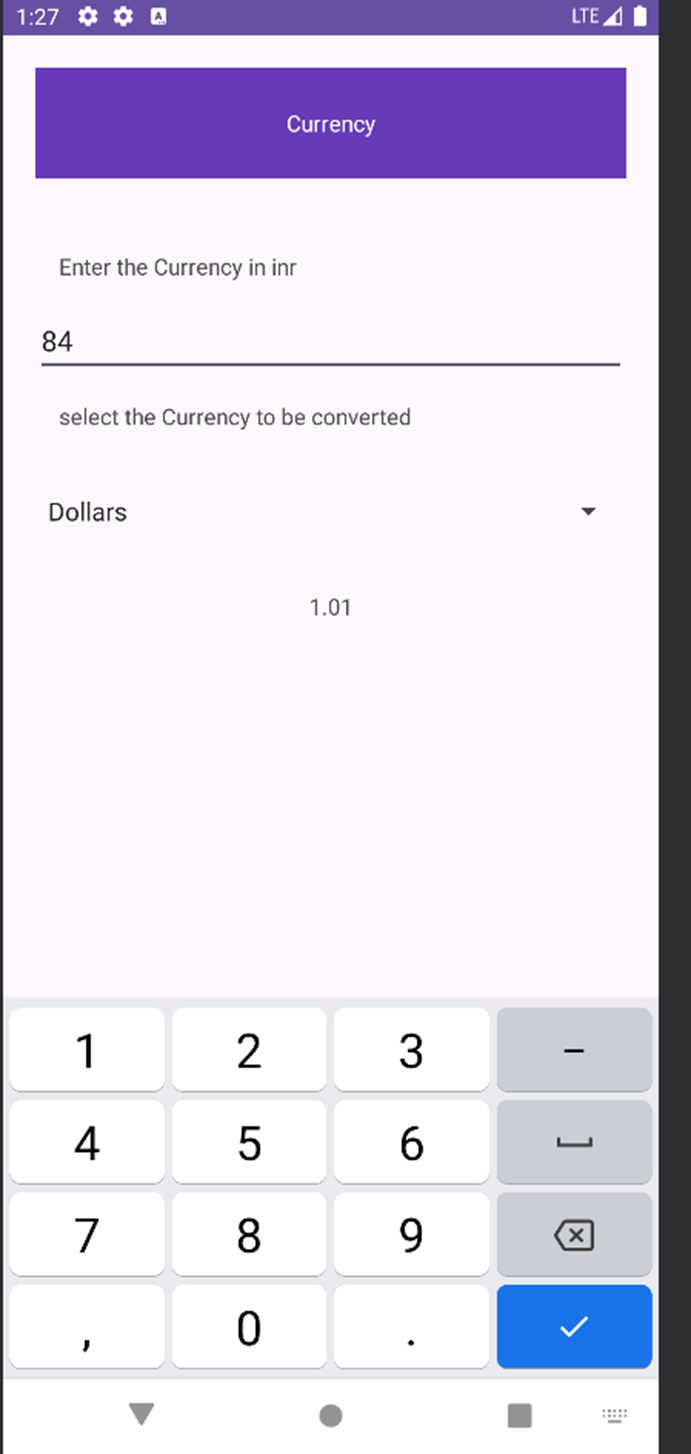
Information
- date: 2025.02.04
- time: 20:08
- Chat GPT’d my file for markdown